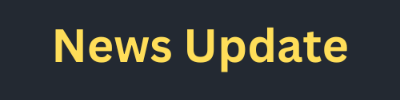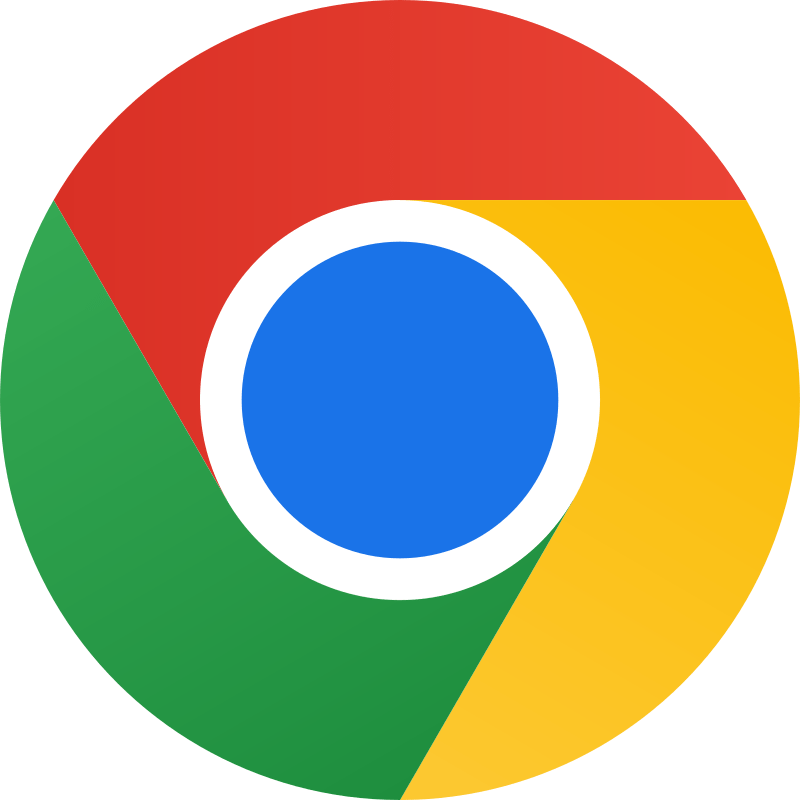How to Use Google Search Console 2025
In today’s digital landscape, optimizing your website for search engines is no longer just a strategy—it’s a necessity. If you’re looking to improve your site’s visibility and performance, Google Search Console (GSC) is one of the most powerful tools at your disposal. But how do you navigate this platform to its full potential in 2025? Don’t worry, we’ve got you covered. In this guide, we’ll walk you through everything you need to know about using Google Search Console to boost your website’s SEO performance.
Google Search Console (GSC) is an essential tool for website owners, SEO professionals, and digital marketers. It provides valuable insights into your site’s performance on Google Search and helps you understand how Google views your website. Whether you’re a seasoned pro or a newcomer, this guide will walk you through the key features and best practices for using Google Search Console effectively.(How to Use Google Search Console 2025)
Getting Started with Google Search Console
Create a Google Search Console Account
Go to the Google Search Console website.
Sign in with your Google account. If you don’t have one, you’ll need to create it first.
Click on “Start Now” and then “Add a Property.” You’ll need to choose between a Domain property (covers all subdomains and protocols) or a URL prefix property (specific to a URL).
Verify Your Site
Google needs to verify that you own the site you’re adding. You can do this through several methods, including:
HTML File Upload: Download a verification file and upload it to your website’s root directory.
HTML Tag: Add a meta tag provided by Google to the <head> section of your homepage.
Domain Name Provider: Verify ownership through your domain provider.
Google Analytics: Use your existing Google Analytics tracking code.
Google Tag Manager: Use your existing Google Tag Manager account.(How to Use Google Search Console 2025)
After implementing the verification method, click “Verify” in Google Search Console to complete the process.
Navigating the Dashboard
Once verified, you’ll have access to the GSC dashboard. Here are the key sections and what they offer:
Performance Report
Overview: This section shows the total clicks, impressions, average click-through rate (CTR), and average position of your site’s pages.
Queries: See which search queries bring users to your site. This helps you understand what people are searching for and how your site ranks for those terms.
Pages: Discover which pages of your site are performing best in search results.
Countries: View the geographical locations of your visitors.
Devices: Understand which devices (desktop, mobile, tablet) users are using to access your site.
Search Appearance: Examine how your site appears in search results, including rich results and AMP pages.
URL Inspection Tool
Enter any URL from your site to see its current index status. This tool helps you check if a page is indexed, if there are any crawl errors, and view the rendered page as Google sees it.(How to Use Google Search Console)
You can request indexing for new or updated pages directly from this tool.
Coverage Report
This section shows how many of your pages have been indexed and highlights any issues. Coverage errors are categorized into:
Errors: Pages that Google couldn’t index (e.g., 404 errors).
Valid with Warnings: Pages that are indexed but have issues.
Valid: Pages that are indexed without issues.
Excluded: Pages that are not indexed for various reasons (e.g., blocked by robots.txt).
Sitemaps
Submit your XML sitemap here to help Google discover and index your pages more efficiently. Google will also notify you if there are issues with the submitted sitemap.(How to Use Google Search Console 2025)
Mobile Usability
Check if your website is mobile-friendly. Google emphasizes mobile-friendliness as a ranking factor, so this report highlights any usability issues on mobile devices.
Security & Manual Actions
Security Issues: Check for any security problems like malware or hacking attempts.
Manual Actions: If Google has applied any manual penalties to your site for violating its guidelines, you’ll find details here.
Links Report
Review external links pointing to your site and internal links within your site. This helps you understand the link profile and identify opportunities for improving your link structure.(How to Use Google Search Console)
Best Practices for Using Google Search Console
Regular Monitoring
Regularly check your performance and coverage reports. This helps you catch and address any issues before they impact your site’s search visibility.
Optimize for Queries
Use the Queries report to identify high-performing search terms and optimize your content around these terms. This can improve your site’s relevance and ranking for these queries.
Fix Coverage Issues Promptly
Address errors and warnings in the Coverage report as soon as possible to ensure that your important pages are indexed and available in search results.(How to Use Google Search Console)
Leverage Sitemaps
Keep your XML sitemap updated and submit it to Google Search Console to help Google discover new content quickly.
Enhance Mobile Usability
Regularly review the Mobile Usability report and make necessary adjustments to ensure your site provides a seamless experience on mobile devices.
Monitor Security Issues
Keep an eye on the Security Issues section to ensure that your site remains free from malware and other security threats.
How to Use Google Search Console 2025
Google Search Console is a powerful tool that offers a wealth of information about how your website interacts with Google Search. By understanding and using its features effectively, you can enhance your site’s performance, fix issues promptly, and optimize your SEO strategy. Regular monitoring and proactive management will help you make the most of Google Search Console and keep your site in top shape for search success.(How to Use Google Search Console 2025)