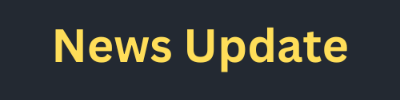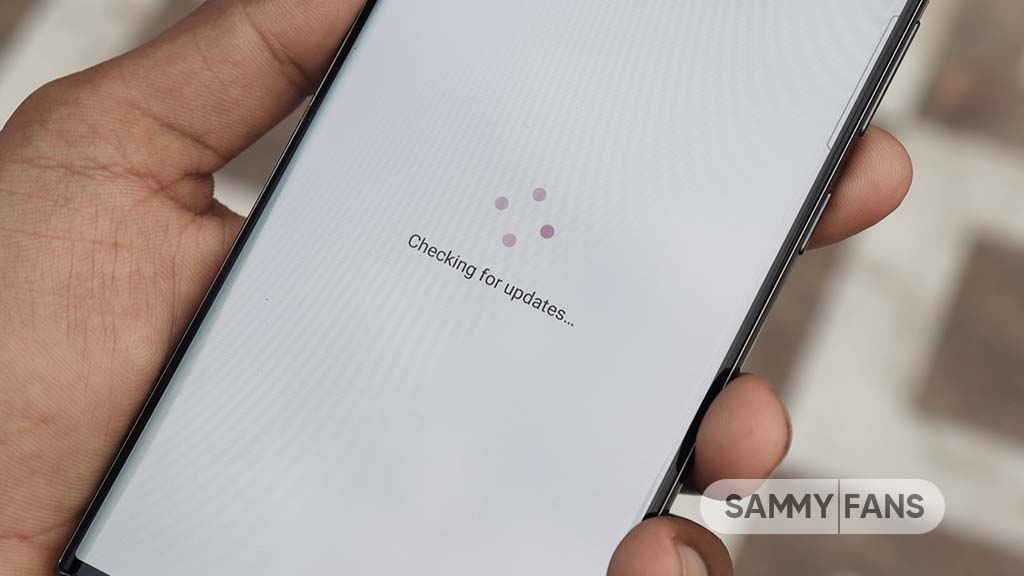How to Update My Samsung Phone 2025
Keeping your Samsung phone up to date is essential not only for optimal performance but also for security and new features. Whether you own a Samsung Galaxy S series or the popular A or Z series, updating your phone ensures you’re getting the latest features and improvements from Samsung. In this comprehensive guide, we’ll walk you through how to update your Samsung phone in 2025, troubleshoot common issues, and offer tips for smooth and stress-free updates.(Samsung software update)
Updating your Samsung phone is a straightforward process, but it’s important to ensure that your device remains up-to-date to benefit from the latest features, security patches, and improvements. Here’s a detailed guide on how to update your Samsung phone, broken down into steps to help you understand and execute the process effectively.(How to Update My Samsung Phone 2025)
Backup Your Data(Samsung Software Update 2025)
Before starting the update process, it’s crucial to back up your data. Although updates generally do not affect your personal files, it’s always better to be safe.
- Samsung Cloud Backup:
Open the Settings app.
Tap Accounts and backup.
Select Samsung Cloud and then Back up data.
Choose the data you want to back up and tap Back up.
- Google Backup:
Open the Settings app.
Tap Accounts and backup.
Select Google Drive under the Google Backup section.
Tap Back up now.
- Manual Backup:
Connect your phone to a computer via USB.
Copy important files, such as photos, videos, and documents, to your computer.
Check for Updates(Samsung Phone Update 2025)
Once your data is backed up, you can proceed to check for software updates. Samsung phones typically receive updates over-the-air (OTA), which means you don’t need to connect to a computer.(How to Update My Samsung Phone)
- Via Settings:
Open the Settings app on your phone.
Scroll down and tap Software update.
Tap Download and install.
Your phone will check for available updates. If an update is available, follow the on-screen instructions to download and install it.
Update via Samsung Smart Switch
If you prefer updating via a computer, you can use Samsung Smart Switch, which is a tool provided by Samsung for managing your device.
- Install Samsung Smart Switch:
Download and install Samsung Smart Switch from the official Samsung website.
Connect your phone to the computer using a USB cable.
- Update via Smart Switch:
Open Samsung Smart Switch on your computer.
Click on Update.
Follow the on-screen instructions to check for and install any available updates.(How to Update My Samsung Phone 2025)
Troubleshooting Update Issues
Sometimes, you may encounter issues while updating your phone. Here’s how to address common problems:
- No Update Available:
Ensure your phone is connected to a stable Wi-Fi network.
Check if your device is compatible with the update by visiting Samsung’s official website.
If no update is available, it may be that your carrier or Samsung has not yet released it for your model.
- Update Stuck or Failed:
Restart your phone and try checking for updates again.
Ensure there is enough storage space available on your device.
Clear cache partition by turning off your phone, then booting into recovery mode (usually by pressing Volume Up + Power + Home buttons simultaneously). Use the volume buttons to navigate to Wipe cache partition and select it.
- Phone Not Recognizing Update:
Verify that your phone is not rooted or running custom ROMs, as these can affect update availability.
Ensure your phone’s software is not blocked by a corporate policy or carrier restrictions.
Post-Update Steps
After successfully updating your phone, follow these steps to ensure everything is running smoothly:
- Verify Update:
Go to Settings.
Tap About phone.
Check the Software information to ensure the latest version is installed.
- Reconfigure Settings:
Some settings may be reset during the update process. Review your settings to ensure they are configured according to your preferences.
- Check App Compatibility:
Make sure all your apps are updated to the latest versions to ensure compatibility with the new software. You can do this by going to the Google Play Store, tapping on My apps & games, and updating apps as necessary.
- Monitor Performance:
Observe your phone’s performance post-update. If you notice any unusual behavior, such as excessive battery drain or slow performance, consider performing a factory reset after backing up your data again.(How to Update My Samsung Phone)
Alternative Update Methods
- Samsung Members App:
The Samsung Members app may provide notifications about software updates. Open the app and check under the Notices or Support sections.
- Carrier Updates:
Sometimes updates are released by carriers, especially for devices locked to specific networks. Check with your carrier for any update notifications or instructions.
Frequently Asked Questions (FAQs)
How long does it take to update my Samsung phone?
- Typically, updates take anywhere from 10 to 30 minutes, depending on the size of the update and your device’s specifications. Be sure to have your phone plugged in and connected to Wi-Fi to speed things up.
Will updating my Samsung phone delete my data?
- No, updating your Samsung phone won’t erase your personal data. However, it’s always a good idea to back up your device before an update, just in case.
How to Update My Samsung Phone 2025
To keep track of updates and new features, regularly visit Samsung’s official website or subscribe to their newsletters. This ensures you stay informed about the latest software developments and updates.(How to Update My Samsung Phone 2025)
By following these steps, you can ensure that your Samsung phone remains updated and performs optimally. Regular updates not only bring new features but also enhance security and stability, keeping your device in top condition.(Samsung software update)