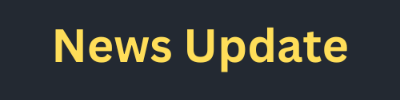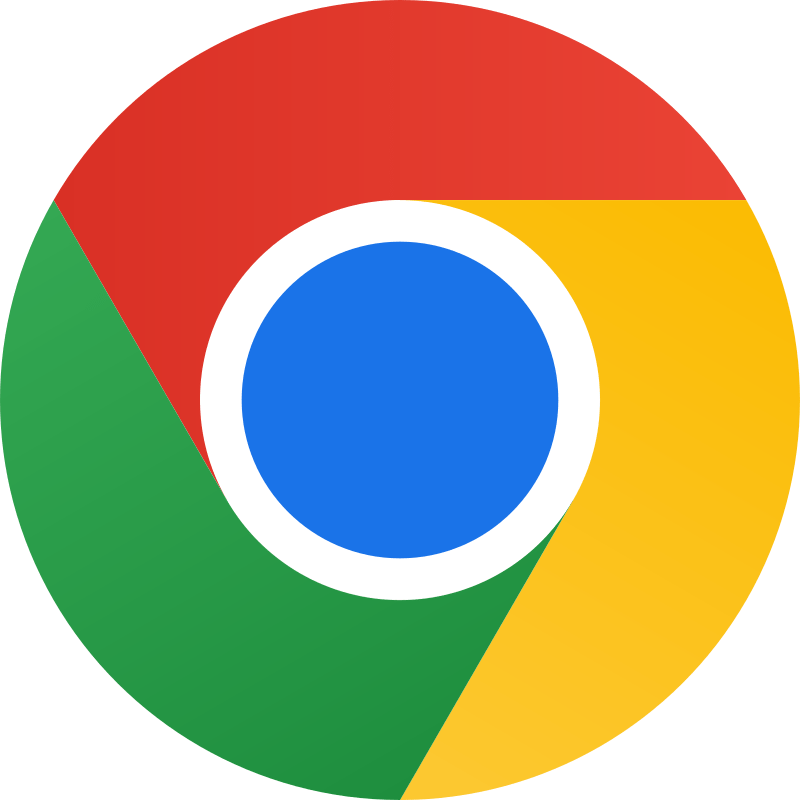Google Chrome How to Update 2025
Google Chrome remains one of the most popular web browsers worldwide, offering a smooth, fast, and secure browsing experience. But did you know that regular updates are essential to ensure you’re getting the most out of your browser? In 2025, Google Chrome is expected to bring even more powerful features and crucial security enhancements. Updating your browser is key not only to improve your experience but also to protect your device from potential threats.(Update Google Chrome 2025)
In today’s fast-paced digital world, keeping your web browser up-to-date is essential for both security and performance. Google Chrome, one of the most popular browsers globally, frequently releases updates to enhance speed, introduce new features, and patch security vulnerabilities. Updating Google Chrome is straightforward, and in this guide, we will walk you through the simple steps to ensure you’re always using the latest version of this powerful browser.(Google Chrome How to Update 2025)
Why Update Google Chrome?
Before we dive into the how-to, let’s briefly touch on why updating Google Chrome is important:
Security Enhancements: Updates often include patches for vulnerabilities that could be exploited by malicious actors. Keeping Chrome updated helps protect your personal data and online activities.
Performance Improvements: New versions typically come with optimizations that improve browser speed and responsiveness.
New Features: Google frequently adds innovative features that can enhance your browsing experience. By updating, you gain access to these new tools and improvements.(How to Update Google Chrome)
Bug Fixes: Updates also fix bugs and glitches that could affect your browsing experience.
How to Check and Update Google Chrome
- Open Google Chrome:
Begin by launching Google Chrome on your computer. You can do this by clicking on the Chrome icon on your desktop, taskbar, or from the Start menu.
- Access the Menu:
Once Chrome is open, locate the three vertical dots (menu icon) in the upper-right corner of the browser window. This icon is often referred to as the “Chrome menu.”
- Go to Help:
Hover over or click on the “Help” option in the drop-down menu. This will reveal a sub-menu.
- Choose About Google Chrome:
In the Help sub-menu, select “About Google Chrome.” This action will open a new tab that displays information about the version of Chrome you’re currently using.(Chrome How to Update 2025)
- Check for Updates:
When the “About Google Chrome” tab opens, Chrome will automatically start checking for updates. If there is an update available, Chrome will begin downloading it immediately. This process may take a few minutes depending on your internet speed.
- Install the Update:
Once the download is complete, Chrome will prompt you to relaunch the browser to apply the update. Click the “Relaunch” button to finish the update process. Your browser will close and reopen, now running the latest version.
Updating Google Chrome on Mobile Devices
Updating Chrome on mobile devices (iOS and Android) is slightly different but equally simple:
For Android:
Open the Google Play Store: Launch the Google Play Store app on your Android device.
Search for Google Chrome: Use the search bar at the top to find Google Chrome.
Check for Updates: If an update is available, you’ll see an “Update” button. Tap it to start the update process.
Install the Update: Once the update has downloaded, it will automatically install. You might need to open Chrome again to apply the update.(Google Chrome How to Update)
For iOS:
Open the App Store: Launch the App Store app on your iOS device.
Go to Updates: Tap on the “Updates” tab at the bottom of the screen.
Find Google Chrome: Locate Google Chrome in the list of apps with available updates.
Update the App: If an update is available, tap the “Update” button next to Chrome. The update will be downloaded and installed automatically.
Troubleshooting Common Issues
- No Update Option:
If Chrome does not offer an update option or is not responding, ensure that your internet connection is stable. Sometimes, restarting your computer or device can also resolve this issue.
- Update Fails to Install:
In rare cases, the update may fail to install. Check your system for any software or hardware issues that could be interfering with the installation. You might also try reinstalling Chrome as a last resort.
- Chrome Not Opening:
If Chrome won’t open after an update, try restarting your computer or device. If the issue persists, consider using the Chrome Cleanup Tool (for Windows) or reinstalling Chrome.(How do i Update Chrome)
Read More – Future Trends in Google ADS
Google Chrome How to Update 2025
Updating Google Chrome is a crucial step in maintaining a secure and efficient browsing experience. By following the steps outlined in this guide, you can ensure that your browser is always up-to-date with the latest features and security enhancements. Regular updates not only protect your data but also provide a smoother and more enjoyable browsing experience. So, take a moment to check for updates today and keep your browser in top shape.(How to Update Google Chrome 2025)